Previous:
State Commands Group 🍪
The State group is a collection of commands releated to interact with the state of the application.
The State
In version
v0.2.0there will be an entire refactoring of the application state and how it is visualized through theshowcommand. However, it is still not available, thus consider reading this page carefully. Moreover, the general architecture will remain the same. This means that this section of the documentation is still under development, i.e., something might change or might not.
It represents the memory or the cache of LeetCode Fetcher. In other words, anything that could be considered useful in the near future is stored in this so-called state. Useful informations includes: fetched problems, user information (username, hashed password, salt and session cookies), daily question, filters and other variables. In general, it is diveded into two parts: (1) what can be modified by the application and (2) what is modifidable directly (not as a result of a command) by the user. The second section entirely consists of so-called variables, that we have already mentioned in the Problem Group page.
1. Show command
Syntax: show [SENSITIVE]
The show command is used to print out some informations contained into the application state. However, by default sensitive informations like the username, password and session cookies are not displayed. Thus, the SENSITIVE option parameter is used to enable the shadowed section as a result of a successful password verification. That is, a password will be asked to the user and tested with respect to the one stored into the state.
It is the same password the user provided to log into LeetCode
If the state does not contain any information about the user then, adding or not the
SENSITIVEparameter wont change the output.
Here is an output example, without the sensitive section (for obvious reasons):
[DD/MM/YYYY, HH:MM:SS PM/AM] >>> (Type help for commands): show
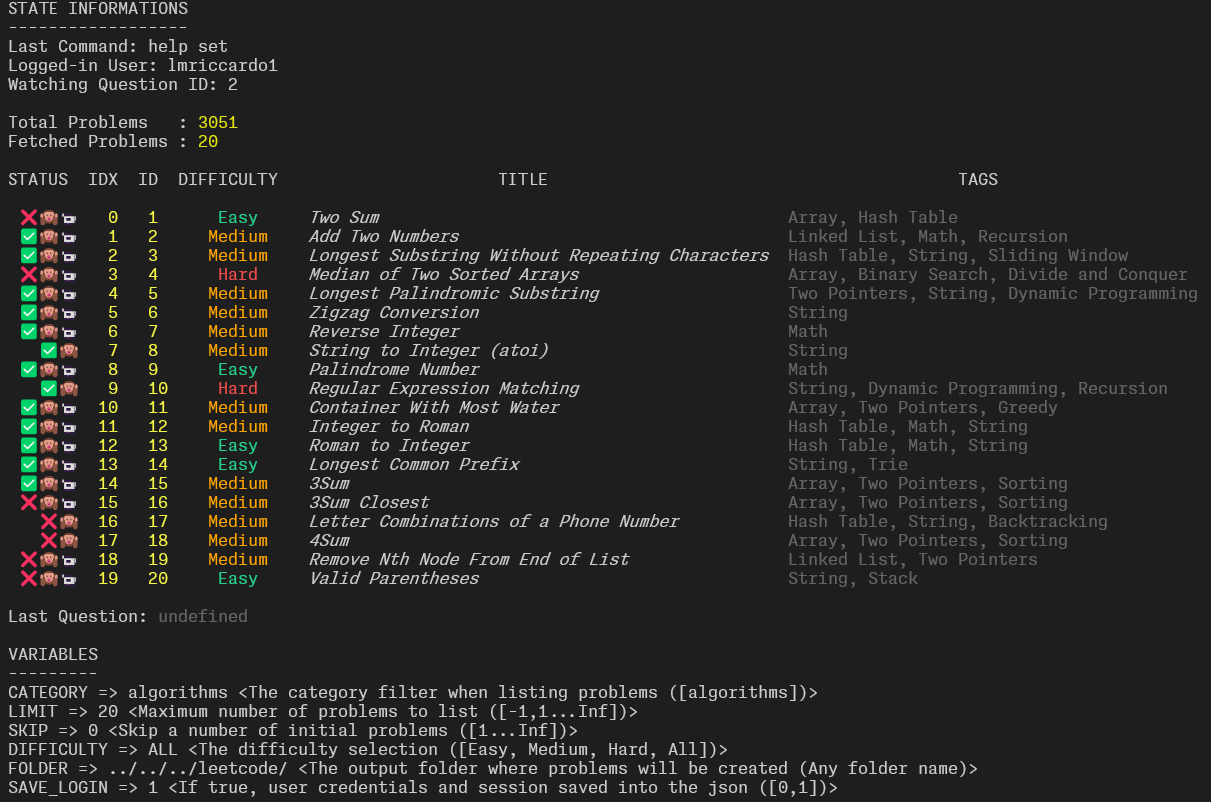
As you can see from the output, the two sections are clearly identifiable. At the top there is the STATE INFORMATION section that contains: last executed command, logged-in user, last watched question and the list of all fetched problems. At the bottom, instead, there is the VARIABLES section that, as you might already know, contains: all the filters, the output folder and a new option called SAVE_LOGIN. It is a boolean option that if set to 1 enables user informations to be saved into the JSON file, when the save command is executed.
I personally don’t like how the state is displayed, it is just a messy of informations. In the next release, i.e.,
v0.2.0this will change. Moreover, I would also like to add subcommands likeshow problems,show user,show variablesand so on, in order to obtain a more structured output.
There is a problem when listing all problems. If a user submit a solution with a final result equal to
SUCCESS, the status of the problem will not change in the application state. To update it, the user should re-fetch the entire problem list (since using thefetchcommand results into an “an already existing” output). This is not optimal, as you might understand.
2. Set command
Syntax: set VARN1 VARV1 ...
The set command interacts with the VARIABLES section of the application state. In particular it sets the value of specified variable VARNi (Variable Name i-th) to VARVi (Variable Value i-th). Notice that the variable name and value must be placed contiguously in the command, this means that the following set name1 name2 value1 value2 is prohibited, while set name1 value1 name2 value2 is the correct one.
Variables for which values can be sets are:
| Name | Default | Range |
|---|---|---|
| CATEGORY | algorithms | algorithms |
| LIMIT | 20 | -1,1…Inf |
| SKIP | 0 | 0…Inf |
| DIFFICULTY | ALL | Easy,Medium,Hard,All |
| FOLDER | ./problems | any valid path |
| SAVE_LOGIN | 0 | 0,1 |
Here is the description for each of them:
CATEGORYrepresents the category filterLIMITrepresents the maximum number of problems to fetchSKIPrepresents the number of problems to skip before start fetchingDIFFICULTYif the difficulty filterFOLDERindicates the output folder to thecreatecommandSAVE_LOGINif set to true, user credentials and session are saved into the JSON file
The following example illustrates how to customly fetch problems and create instances:
[DD/MM/YYYY, HH:MM:SS PM/AM] >>> (Type help for commands): set LIMIT 100 SKIP 20 DIFFICULTY Easy
[DD/MM/YYYY, HH:MM:SS PM/AM] >>> (Type help for commands): list
[DD/MM/YYYY, HH:MM:SS PM/AM] >>> (Type help for commands): set FOLDER ../problems/easy
[DD/MM/YYYY, HH:MM:SS PM/AM] >>> (Type help for commands): create
Explanation of the above sequence of commands:
- Changes the filters to fetch 100 easy problems starting from the 21-st
- Fetches the list of all problems
- Changes the output folder to
../problems/easy - For each fetched problem an instance is created in the specified folder
When using the
setcommand to change the values of multiple variables the order matter. What does it means? It means that the order in which the variables appears in the command must be the same of the above table, otherwise it might not work properly.
3. Unset command
Syntax: unset VARN1 ...
The unset command changes back the value of input variables to their default values.
Also in this case, just like the
setcommand, the order in which variables appear is important and cannot be ignored.
4. Save command
Syntax: save PATH(.json)
The save command is used to store the entire, or partial, content of the application state into the input JSON PATH. In general, by default, most of state informations are stored into the JSON, except for the user informations. Option that can be enabled by setting the SAVE_LOGIN variable to 1 (True). If this is the case, before actually saving the content a password matching verification is performed.
You can think of a running instance of the application like a new and clean temporary session. By saving its state, it will be possible to load the saved session into another running instance and continue what was left.
The content of the JSON file will look like the following:
{
"lastCommand": "set SAVE_LOGIN 1", // Or any other command
"lastSelectedProblems": {
"totalQuestions": 3051, // Or any other value
"count": 20, // N. Fetched problems (can vary)
"problemsetQuestionList": [] // The list of all problems
},
"lastQuestion": null, // The last fetched question
"selectedUser": "<username>", // The logged-in username
"userLogin": { // Optional informations about the user (SAVE_LOGIN 1)
"username": "<username>",
"password": "<hashed password>",
"salt": "<salt>"
},
"profile": { ... }, // The User profile
"cookies": { // The Session cookies (SAVE_LOGIN 1)
"csrftoken": "<token>",
"messages": "<value>",
"LEETCODE_SESSION": "<value>"
},
"variables": [ // All the variables
{
"name": "<name>",
"value": "<value>"
},
...
]
}
One, and maybe the most useful, use case is to solve the login command problem, by saving LeetCode Session cookies for later use.
[DD/MM/YYYY, HH:MM:SS PM/AM] >>> (Type help for commands): login
[DD/MM/YYYY, HH:MM:SS PM/AM] >>> (Type help for commands): set SAVE_LOGIN 1
[DD/MM/YYYY, HH:MM:SS PM/AM] >>> (Type help for commands): save state.json
5. Load command
Syntax: load PATH(.json)
The load command is used to load into the current LeetCode Fetcher “session” a saved application state identified by the PATH argument.
When loading a state into the current session, it will overwrite all existing modifications with those saved into the JSON. For this reason it is suggested to load when first the application start.
If the provided path exists then the state will be loaded, otherwise an error will be displayed.
Notice that, the
loadcommand will not require the password verification step in the case user sensitive information are stored into the JSON file. The reason is very simple: if a generic user has access to the file, then it can easily retrieve the plain text password using hash cracking techniques (since also the salt is provided).